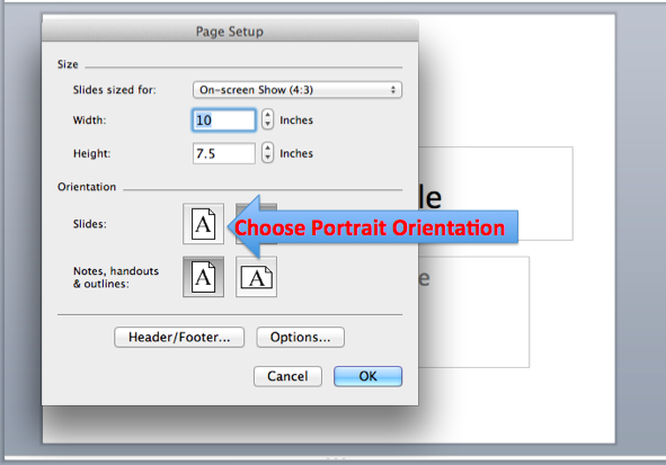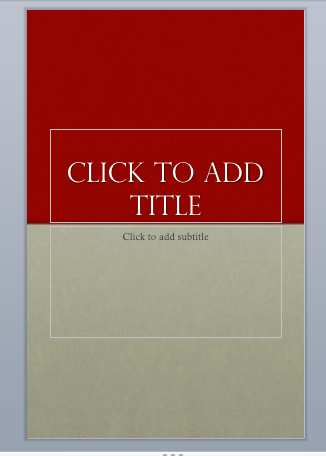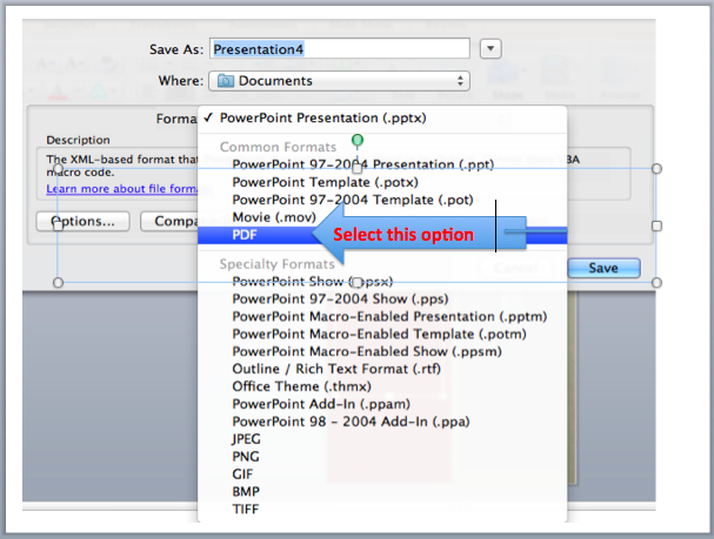Hello Tigers, we can throw out the old paper, glue and glitter posters and start creating some new and fresh poster assignments. Use this easy LibGuide to learn how.
If you still have questions after this LibGuide, see Ms. Stewart
STEP ONE
Open Microsoft PowerPoint
Select File
Scroll to and select Page Setup.
Chose Portrait.
Select File
Scroll to and select Page Setup.
Chose Portrait.
BEFORE you click OK, change the width to 11 and the height to 17.
You should be looking at a much larger Powerpoint Slide. It's called a tabloid size.
You should be looking at a much larger Powerpoint Slide. It's called a tabloid size.
STEP TWO
Now you should chose a background slide that appeals to you. I liked the colors and the sleekness of this PowerPoint theme/background.
STEP THREE
Explore your options for the design further by going to layout and choose a layout that suits you even more
If the video below does not load, use this link
Choosing a layout www.screencast.com/t/YK5HQ602
If the video below does not load, use this link
Choosing a layout www.screencast.com/t/YK5HQ602
STEP FOUR
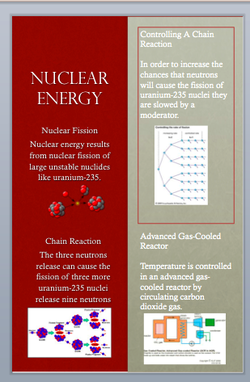
Add all of the necessary elements to your Digital Poster. Most of these elements should be saved to a folder on your desktop.
Title
Subtitles
Text boxes that explain your pertinent concepts
Photos or graphics
Photo captions
Your name/Class Period
Title
Subtitles
Text boxes that explain your pertinent concepts
Photos or graphics
Photo captions
Your name/Class Period
STEP FIVE
Save your new Digital Poster as a PDF file to your desktop.
If the video below does not load, use this link
Turn your digital poster into a PDF.
http://www.screencast.com/t/4i6gDZjxI
FINAL PRODUCT
| nuclear_energy_digital_poster.pdf | |
| File Size: | 1507 kb |
| File Type: | |